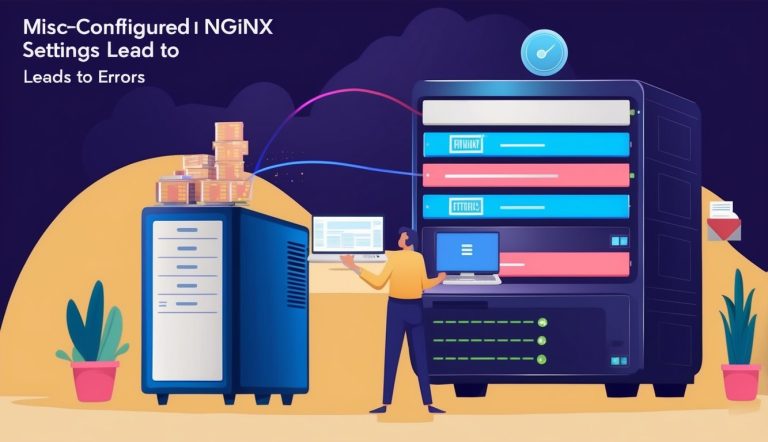Troubleshooting Common Nginx Issues
When Nginx isn’t working properly, identifying the root cause can save hours of frustration. Most Nginx problems fall into a few common categories that have straightforward solutions once you know what to look for.
Resolving Start/Stop Nginx Problems
Nginx may fail to start or stop due to several common issues. One frequent problem is port conflicts – Nginx cannot bind to port 80 or 443 because another process is already using it. To check this, run:
sudo netstat -tulpn | grep :80Configuration syntax errors can also prevent Nginx from starting. Always validate your configuration before restarting:
sudo nginx -tIf Nginx refuses to stop, check if multiple processes are running with ps aux | grep nginx. You might need to force kill stubborn processes:
sudo kill -9 $(pgrep nginx)Startup issues often appear in logs located at /var/log/nginx/error.log. Check these logs for specific error messages that point to the problem.
Dealing with 502 Bad Gateway Errors
502 Bad Gateway errors occur when Nginx cannot communicate properly with upstream servers. This commonly happens when the backend application server (like PHP-FPM) is down, overloaded, or misconfigured.
First, verify if your backend service is running:
sudo systemctl status php-fpmCheck connection settings in your Nginx configuration. Ensure the proxy_pass or fastcgi_pass directives point to the correct address and port.
Timeout settings can cause 502 errors during slow responses. Try increasing timeouts in your configuration:
proxy_connect_timeout 300s;
proxy_send_timeout 300s;
proxy_read_timeout 300s;Examine both Nginx and application error logs for clues. According to F5’s blog, incorrect upstream configurations are among the top Nginx mistakes.
Fixing File and Directory Permission Errors
Permission issues often manifest as 403 Forbidden errors or content that simply won’t load. These problems typically stem from Nginx not having proper access to content files.
Nginx runs as the www-data or nginx user in most installations. Ensure this user has read access to web content:
sudo chown -R nginx:nginx /var/www/html
sudo chmod -R 755 /var/www/htmlFor PHP or other scripts, executable permissions are necessary:
sudo chmod +x /var/www/html/script.phpCheck SELinux contexts if you’re running a system with SELinux enabled. Incorrect contexts can block access despite proper file permissions.
When troubleshooting persistent permission issues, temporarily set permissions more openly for testing (but never in production):
sudo chmod -R 777 /path/to/test/onlyAfter identifying the specific permission issue, implement proper, restrictive permissions.
Frequently Asked Questions
NGINX configuration mistakes can lead to serious performance issues and errors. These common questions address specific configuration challenges that administrators frequently encounter in their NGINX setups.
What are the implications of incorrect keepalive settings in Nginx, and how can this be fixed?
Incorrect keepalive settings can cause connection problems and performance degradation. When set too low, clients may experience frequent disconnections and slower page loads.
When set too high, server resources may be tied up with idle connections, reducing capacity for new requests. The default keepalive timeout is often 75 seconds, which is excessive for most web applications.
To fix this issue, adjust the keepalive_timeout directive in your nginx.conf file to a more appropriate value:
keepalive_timeout 10s;For most websites, 10-20 seconds is sufficient. High-traffic sites might benefit from even lower values.
How can the ‘job for nginx.service failed’ error be resolved when it’s due to a configuration mistake?
The ‘job for nginx.service failed’ error typically indicates a syntax problem in your configuration files. To resolve this, first check your configuration syntax:
nginx -tThis command will identify specific errors and their locations in your configuration files. Common causes include missing semicolons, incorrect directive usage, or path issues.
After identifying the problem, edit the configuration file to fix the error. Then restart NGINX:
sudo systemctl restart nginxIf errors persist, check the NGINX error logs for more detailed information about configuration mistakes.
What issues can arise from improper Nginx worker_connections settings and how should they be properly configured?
Improper worker_connections settings can lead to resource exhaustion or underutilization. Setting this value too low limits the number of simultaneous connections NGINX can handle.
Setting it too high may consume excessive system resources without providing performance benefits. The optimal value depends on your server’s resources and expected traffic.
To properly configure worker_connections, use the following formula:
max_clients = worker_processes * worker_connectionsFor most servers, a value between 1024 and 4096 is appropriate. Monitor server performance after adjusting this value to ensure optimal resource utilization.
In what circumstances should ‘proxy_buffering’ be disabled in Nginx and what is the correct method to do so?
Proxy buffering should be disabled when handling real-time applications like websockets or streaming services. Buffering can add latency to these time-sensitive applications.
Large file uploads also benefit from disabled buffering to prevent memory exhaustion. However, disabling proxy_buffering incorrectly can cause performance issues.
The correct method to disable proxy buffering is:
proxy_buffering off;This should be placed in the appropriate context (http, server, or location) depending on your requirements.
How does improperly setting the ‘proxy_set_header Connection’ affect Nginx performance and what is the correct configuration?
Improperly setting the ‘proxy_set_header Connection’ directive can break keepalive connections between NGINX and upstream servers. This results in increased connection overhead and reduced performance.
The most common mistake is configuring Connection: close, which forces NGINX to establish a new connection for each request.
The correct configuration for maintaining keepalive connections to upstream servers is:
proxy_set_header Connection "";This allows NGINX to reuse connections to backend servers, significantly improving performance under load.
What are the steps to resolve errors caused by exceeding the Nginx keepalive_requests limit?
Exceeding the keepalive_requests limit can result in connection drops and “connection reset by peer” errors. The default limit is often 100 requests per connection, which may be insufficient for high-traffic sites.
To resolve this issue, increase the keepalive_requests value in your configuration:
keepalive_requests 1000;This allows more requests over a single connection before it’s closed. For busy applications, values between 1000-10000 are appropriate.
Additionally, make sure to properly configure the keepalive_timeout to complement this setting. Finally, monitor your error logs to confirm the changes have resolved the issue.