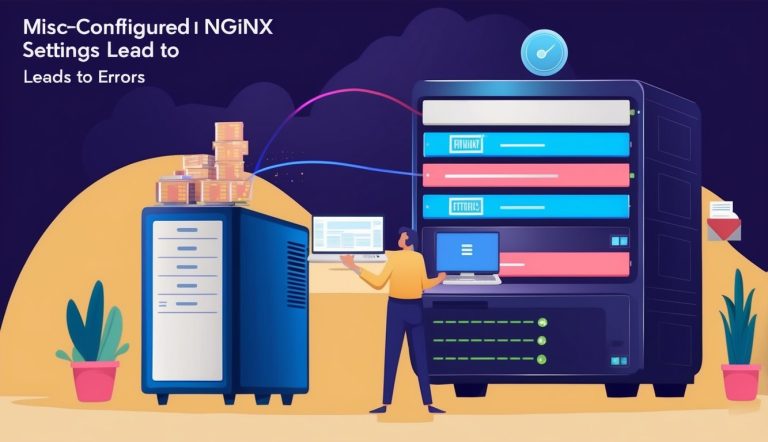Setting up Nginx correctly is crucial for your web server’s performance and security. Many website issues stem from simple configuration mistakes that can be easily fixed once you know what to look for.
Properly configuring Nginx can prevent downtime, security vulnerabilities, and performance bottlenecks that might be affecting your users right now.
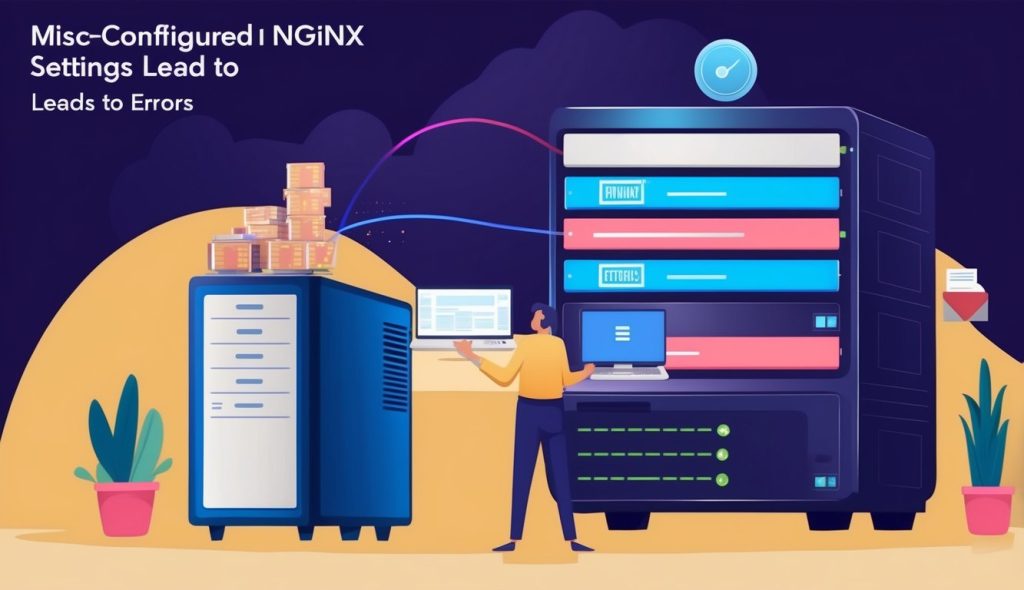
Even experienced administrators make common Nginx configuration errors like insufficient file descriptors, disabled keep-alive connections, or problematic health check settings. These mistakes can lead to server crashes under heavy load or unnecessary resource consumption.
Understanding these issues helps you build a more resilient web infrastructure.
Key Takeaways
- Proper Nginx configuration requires attention to file descriptors, worker connections, and keep-alive settings to maintain optimal server performance.
- Regular auditing of server blocks, SSL/TLS settings, and security directives prevents common vulnerabilities and downtime.
- Implementing correct error handling, logging, and performance optimizations helps troubleshoot issues quickly and ensures efficient resource usage.
Understanding Nginx Configuration Files
Nginx configuration files determine how the web server operates and handles requests. The main configuration file, nginx.conf, defines server behavior through a series of directives organized in a specific hierarchy.
Structure of nginx.conf
The nginx.conf file uses a block-based structure with curly braces to define configuration contexts. The main contexts include:
- Main/Global context: Contains settings that affect the entire application
- Events context: Controls connection processing behavior
- HTTP context: Defines how Nginx handles HTTP/HTTPS traffic
- Server context: Configures virtual host settings
- Location context: Sets up how specific URI patterns are handled
Directives in nginx.conf are simple statements that specify parameters. Each directive ends with a semicolon.
http {
include mime.types;
server {
listen 80;
location / {
root /var/www/html;
}
}
}The include directive helps maintain organization by separating configurations into multiple files.
Server Block Essentials
Server blocks define how Nginx processes requests for specific domains or IP addresses. Each server block operates as a virtual host configuration.
A basic server block contains these important elements:
- listen directive: Specifies the port (and optionally the IP address)
- server_name directive: Defines which hostnames the server block handles
- root directive: Sets the document root directory
- index directive: Determines default files to serve
- location blocks: Control how specific URI patterns are processed
server {
listen 80;
server_name example.com www.example.com;
root /var/www/example;
location / {
try_files $uri $uri/ /index.html;
}
}Multiple server blocks allow Nginx to handle different domains with distinct configurations on the same server. Common mistakes include forgetting semicolons and placing directives in the wrong context.
Common Server Block Misconfigurations
Server blocks are essential components of Nginx configurations that define how requests are processed. Mistakes in these blocks can lead to security vulnerabilities, broken sites, and unexpected behavior that’s often difficult to troubleshoot.
Incorrect server_name Usage
The server_name directive tells Nginx which requests a server block should handle. A common mistake is using incorrect wildcards or forgetting the default server designation.
# Incorrect
server_name www.example.com; # Only matches exactly www.example.com
# Correct
server_name example.com www.example.com; # Matches both domain variantsAnother frequent error is not setting a default server when multiple server blocks exist. Without a default server, Nginx will use the first server block as default, which might not be what you intended.
# Correct approach
server {
listen 80 default_server;
server_name _;
# Configuration
}Always be explicit with your server_name values and use the default_server parameter when appropriate to avoid request routing problems.
Misusing location Directives
Location blocks control how Nginx processes requests for specific URLs. Misconfigurations in these blocks can cause security issues or broken functionality.
One common mistake is not understanding location matching priority:
# This more specific match will never be reached
location /api {
# API specific settings
}
# This will capture all requests including /api ones
location / {
# General settings
}The correct approach is to order locations from most specific to general, or use modifiers like ^~, =, or regex matches (~ and ~*) appropriately.
Another issue is incorrect nested location blocks. Nginx doesn’t support true nesting of location contexts, which can lead to unexpected behavior:
# This doesn't work as expected
location /api {
location /api/admin { # Incorrect nesting
# Configuration
}
}Improper root Directive Configuration
The root directive specifies the document root for requests, and improper configuration can create security vulnerabilities or file serving problems.
A widespread mistake is placing the root directive at the wrong level:
# Inefficient - repeating root in multiple locations
server {
location /images {
root /var/www/site;
}
location /css {
root /var/www/site;
}
}
# Better - define root once at server level
server {
root /var/www/site;
location /images { }
location /css { }
}Many administrators also forget that Nginx appends the URI to the root path. This leads to incorrect paths like:
# Incorrect
location /images/ {
root /var/www/site/images; # Results in /var/www/site/images/images/file.jpg
}
# Correct
location /images/ {
root /var/www/site; # Results in /var/www/site/images/file.jpg
}Using alias instead of root is often more appropriate when serving content from a different directory than the URI suggests.
SSL/TLS Configuration and Certificates
Proper SSL/TLS setup is crucial for website security and user trust. Misconfigured certificates and outdated protocols can lead to browser warnings, security vulnerabilities, and even prevent users from accessing your site.
SSL Certificate Setup
Setting up SSL certificates properly in Nginx requires attention to several details. First, ensure your certificate files are in the correct location and have proper permissions. Many administrators face certificate validation errors when the certificate chain is incomplete or improperly ordered.
A common mistake is forgetting to include the intermediate certificate. This causes browsers to display untrusted certificate warnings. The solution is to create a proper certificate bundle:
ssl_certificate /etc/nginx/ssl/complete_chain.crt;
ssl_certificate_key /etc/nginx/ssl/private.key;Another frequent issue is domain name mismatch between the certificate and server name. Always verify that your certificate matches the domains in your server blocks.
Don’t forget to set up automatic renewal for Let’s Encrypt certificates to prevent unexpected expirations.
Secure Cipher Suites and Protocols
Using outdated SSL/TLS versions is one of the most dangerous security mistakes. TLS 1.0 and 1.1 contain known vulnerabilities and should be disabled.
Configure your Nginx server to use only modern protocols:
ssl_protocols TLSv1.2 TLSv1.3;
ssl_prefer_server_ciphers on;
ssl_ciphers 'ECDHE-ECDSA-AES128-GCM-SHA256:ECDHE-RSA-AES128-GCM-SHA256:ECDHE-ECDSA-AES256-GCM-SHA384:ECDHE-RSA-AES256-GCM-SHA384';Regularly test your SSL configuration with tools like SSL Labs or testssl.sh. These tools can identify weak cipher suites, protocol vulnerabilities, and other security issues.
Remember to enable HSTS (HTTP Strict Transport Security) to force secure connections:
add_header Strict-Transport-Security "max-age=31536000; includeSubDomains" always;Security Best Practices
Securing your Nginx server requires thoughtful configuration to protect against common vulnerabilities. A properly secured server implements strong headers, enforces strict access controls, and utilizes firewall protection to minimize attack surfaces.
Implementing Security Headers
Security headers provide an essential layer of protection for your web applications. Adding the following headers to your Nginx configuration can prevent various attacks:
add_header X-Content-Type-Options nosniff;
add_header X-Frame-Options SAMEORIGIN;
add_header X-XSS-Protection "1; mode=block";
add_header Content-Security-Policy "default-src 'self'";
add_header Strict-Transport-Security "max-age=31536000; includeSubDomains";These headers prevent content-type sniffing, clickjacking, cross-site scripting (XSS), and force secure connections. One common mistake is defining headers in specific location blocks without realizing they don’t inherit to nested locations.
For optimal security, configure headers at the server level and override only when necessary. Regular security audits should verify these headers are properly implemented and functioning as expected.
Access Control and Permissions
Proper access control prevents unauthorized users from accessing sensitive areas of your web server. Restrict access to administrative areas using IP-based limitations:
location /admin {
allow 192.168.1.0/24;
deny all;
}File permissions are equally important. Nginx should run with limited privileges:
- Create a dedicated nginx user and group
- Set proper file permissions (typically 644 for files, 755 for directories)
- Restrict access to configuration files to root user only
Unsafe variable use in Nginx can lead to serious security issues. Avoid using variables in sensitive directives like root or proxy_pass without proper validation.
Remember to disable directory listing with autoindex off; to prevent information disclosure about your file structure.
Firewall Settings
Implementing firewall rules adds another crucial security layer. Configure your server’s firewall to only allow necessary traffic:
# Allow HTTP and HTTPS
sudo ufw allow 80/tcp
sudo ufw allow 443/tcp
# Allow SSH (optional)
sudo ufw allow 22/tcp
# Enable firewall
sudo ufw enableFor more granular control, consider using Nginx’s built-in rate limiting to prevent brute force attacks:
http {
limit_req_zone $binary_remote_addr zone=one:10m rate=1r/s;
server {
location /login {
limit_req zone=one burst=5;
}
}
}This configuration limits requests to one per second per IP address. According to F5’s research, excessive health checks can also burden your server, so configure them wisely to balance security and performance.
Error Handling and Logging
Proper error handling and logging are essential for maintaining a healthy Nginx server. When set up correctly, they provide valuable insights into server problems and user interactions, making troubleshooting much easier.
Understanding Nginx Error Codes
Nginx error codes help identify specific issues with your server configuration. The common errors like 502 Bad Gateway often indicate communication problems between Nginx and upstream servers.
When you see a 404 Not Found error, it typically means Nginx can’t locate the requested resource. This could be due to incorrect location blocks or missing files.
Another frequent issue is the 403 Forbidden error, which appears when Nginx can’t access files due to permission problems. Check file and directory permissions to fix this.
For 500-level errors, examine both Nginx and application server logs. These errors usually point to configuration issues or problems with the backend service.
Always keep your error code documentation handy when troubleshooting. It saves time and helps pinpoint the exact cause of server issues.
Effective Use of Error Pages
Custom error pages improve user experience when things go wrong. Use the error_page directive to set up tailored responses for different error codes:
error_page 404 /404.html;
error_page 500 502 503 504 /50x.html;These custom pages should be informative yet simple. Include:
- A clear explanation of what went wrong
- Possible solutions or alternatives
- Contact information for support
- A link back to your homepage
When handling errors in a reverse proxy setup, make sure to configure proper error inheritance. This ensures users see your custom pages instead of default messages from backend servers.
Test all custom error pages regularly to ensure they display correctly across different browsers and devices.
Configuring Access and Error Logs
Proper log configuration is crucial for effective server monitoring and troubleshooting. Nginx uses two primary log types: access logs and error logs.
The access.log records all client requests, while error.log captures server and application errors. Configure their locations in your nginx.conf file:
http {
access_log /var/log/nginx/access.log;
error_log /var/log/nginx/error.log;
}You can customize log formats to capture specific information:
http {
log_format detailed '$remote_addr - $remote_user [$time_local] '
'"$request" $status $body_bytes_sent '
'"$http_referer" "$http_user_agent"';
access_log /var/log/nginx/access.log detailed;
}Implement log rotation to prevent logs from consuming too much disk space. Most Linux distributions include tools like logrotate that can manage this automatically.
Regular log analysis helps identify patterns and potential issues before they become critical problems. Consider using log analyzers like GoAccess for visual reporting.
Optimizing Performance and Resource Usage
Proper NGINX configuration can dramatically improve your server performance and resource usage. Focusing on worker settings, implementing smart caching, and optimizing static content delivery will give you the best results with minimal server load.
Worker Processes and Connections
The worker_processes directive is crucial for NGINX performance. Set this to match your server’s CPU cores to maximize efficiency:
worker_processes auto;Using auto tells NGINX to detect and use the optimal number of worker processes based on available CPU cores. For high-traffic sites, you should also adjust the worker_connections value:
events {
worker_connections 1024;
}This setting determines how many simultaneous connections each worker can handle. The ideal value depends on your server resources and expected traffic. Insufficient file descriptors per worker is a common mistake that limits connection handling.
Your total maximum connections can be calculated as: worker_processes × worker_connections. Monitor your server during peak loads to find the sweet spot for your configuration.
Caching Strategies and Configuration
Effective caching significantly reduces server load and improves response times. NGINX offers multiple caching options:
Microcaching:
proxy_cache_path /path/to/cache levels=1:2 keys_zone=my_cache:10m max_size=10g inactive=60m;
proxy_cache my_cache;
proxy_cache_valid 200 1m;This configuration caches responses for short periods, which works well for dynamic content that changes frequently.
Browser Caching:
location ~* \.(jpg|jpeg|png|gif|ico|css|js)$ {
expires 30d;
add_header Cache-Control "public, no-transform";
}Buffer size optimization is incredibly important for NGINX performance. If buffer sizes are too small, NGINX will write to temporary files, causing extra disk I/O.
proxy_buffer_size 4k;
proxy_buffers 8 16k;Optimizing Handling of Static Content
Static content delivery can be dramatically improved with proper NGINX settings. Enable Gzip compression to reduce file sizes:
gzip on;
gzip_comp_level 5;
gzip_min_length 256;
gzip_proxied any;
gzip_types text/plain text/css application/javascript application/json;Consider using the sendfile and tcp_nopush directives for efficient file transfers:
sendfile on;
tcp_nopush on;
tcp_nodelay on;These optimize how NGINX handles file transmission. The sendfile directive enables kernel-level file copying, eliminating the need to copy data between kernel and user space.
For static content, set appropriate read timeouts to prevent slow clients from hogging connections:
keepalive_timeout 65;
client_body_timeout 10;
client_header_timeout 10;Advanced Nginx Features
Nginx offers powerful capabilities beyond basic web serving that can transform how your applications handle traffic. These advanced features allow for flexible URL manipulation, efficient backend communication, and protection against traffic spikes.
Rewrites and Redirects
Nginx’s rewrite module provides powerful URL manipulation capabilities essential for modern web applications. Rewrites allow you to internally change requested URLs without users noticing, while redirects send users to new locations.
The basic syntax uses the rewrite directive:
rewrite ^/old-path/(.*)$ /new-path/$1 permanent;You can create complex conditions using if statements, though they should be used sparingly:
if ($host = example.com) {
rewrite ^/(.*)$ https://www.example.com/$1 permanent;
}Regular expressions with captured groups make rewrites extremely flexible. For example, you can redirect all traffic from a deprecated API version to a new one while preserving the endpoint structure.
Reverse Proxy Configuration
Nginx excels as a reverse proxy, sitting between clients and backend servers to enhance security and performance. The proxy_pass directive forms the foundation of this functionality.
Basic proxy configuration:
location /api/ {
proxy_pass http://backend_servers;
proxy_set_header Host $host;
proxy_set_header X-Real-IP $remote_addr;
}For load balancing multiple backends, define an upstream block:
upstream backend_servers {
server 192.168.1.10:8080;
server 192.168.1.11:8080;
}Properly configuring timeouts prevents client disconnections during slow backend responses. Setting appropriate buffer sizes helps optimize memory usage while handling varied response sizes.
Rate Limiting and Traffic Management
Rate limiting protects your servers from traffic spikes and potential DoS attacks. Nginx provides flexible rate limiting capabilities for controlling HTTP traffic volume.
Basic rate limiting configuration:
# Define a zone to track client IPs
limit_req_zone $binary_remote_addr zone=mylimit:10m rate=10r/s;
# Apply the limit
location /api/ {
limit_req zone=mylimit burst=20 nodelay;
}The burst parameter allows temporary traffic spikes above the defined rate. For different client categories, create multiple limiting zones based on various identifiers like API keys.
Combining rate limiting with status code monitoring lets you automatically block IPs generating excessive errors. This approach effectively filters out potential attackers while maintaining service for legitimate users.