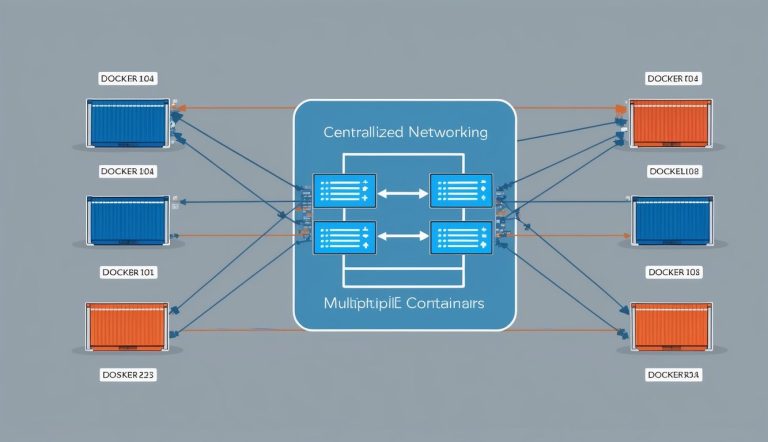Docker networking can seem complicated at first. It’s essential for building modern applications that use multiple containers.
When you run applications across containers, they need to talk to each other and share information. Docker provides several networking options that let you connect multiple containers through virtual networks. These options allow containers to communicate securely while staying isolated from the host system.

Setting up multi-container networking doesn’t have to be difficult. You can connect Docker containers over the same network using built-in commands or Docker Compose for more complex setups.
This approach gives you flexibility to organize your applications into separate containers. It also maintains communication between them.
Many developers don’t realize that containers can even connect to multiple networks simultaneously. This provides better isolation and control.
This is particularly useful when building microservices architectures. Different components may need varying levels of access to other services.
Key Takeaways
- Docker containers can communicate through user-defined bridge networks that provide isolation and built-in DNS resolution.
- Multi-container applications can be easily configured with Docker Compose, which handles network creation and container connections automatically.
- Containers can connect to multiple networks simultaneously for greater control over which services can communicate with each other.
Understanding Docker Networking Basics
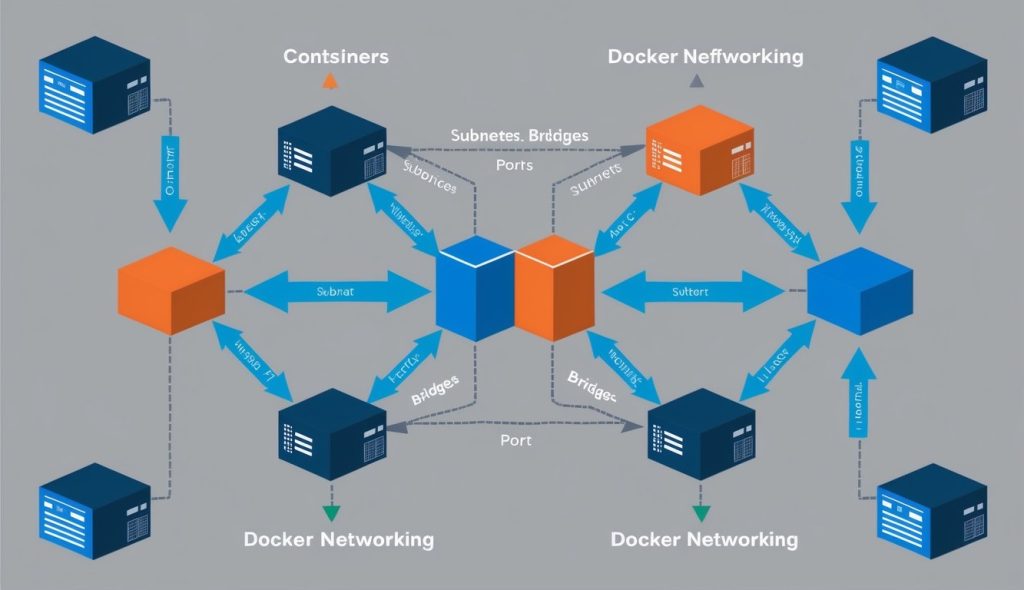
Docker networking enables containers to communicate with each other and with external networks. It provides isolated environments while allowing controlled interaction between containers through different network types and configurations.
Types of Docker Networks
Docker offers several network drivers for different use cases and deployment scenarios. Each network type has specific characteristics and benefits.
To view all networks on your system, run the docker network ls command in your terminal.
The default networks include:
- bridge: The default network for containers
- host: Removes network isolation between container and host
- none: Completely isolates containers from networking
- overlay: Connects multiple Docker daemons across hosts
You can also create custom user-defined networks to group containers. This allows them to communicate using container names as hostnames.
The Bridge Network
The bridge network is Docker’s default networking mode. When you install Docker, it automatically creates a bridge network called “bridge” that containers connect to unless specified otherwise.
Key characteristics of bridge networks:
- Acts as a virtual switch, allowing containers on the same host to communicate
- Containers get their own IP address within the bridge network’s subnet
Port mapping (-p flag) allows external access to container services. Containers can find each other by IP address but not by name in the default bridge.
To create a custom bridge network:
docker network create my-networkCustom bridge networks provide automatic DNS resolution. Containers can find each other by name, which makes container communication much simpler.
The Host Network
The host network removes network isolation between the container and the Docker host. Containers using the host network share the host’s networking namespace and use the host’s IP address and ports directly.
When you run a container with --network=host, it bypasses Docker’s network virtualization. This means:
- No port mapping is needed as containers use the host’s ports directly
- Network performance is better since there’s no NAT or additional network layers
Port conflicts can occur if multiple containers try to use the same port. Security isolation is reduced as containers have direct access to host’s network interfaces.
This network type is useful for high-performance applications or when a container needs to manage or monitor host network interfaces.
The None Network
The none network completely isolates containers from networking. Containers using this driver have only a loopback interface (lo) and no external connectivity.
Key points about the none network:
- Provides maximum network isolation
- No inbound or outbound connectivity is possible
This is useful for containers that don’t need network access. It’s often used for batch processing jobs or security-sensitive applications.
To start a container with no networking:
docker run --network=none alpine shThis container only has access to its internal loopback interface. It cannot communicate with other containers or external networks.
The Overlay Network
The overlay network driver enables communication between containers running on different Docker hosts. It’s essential for multi-host Docker deployments and Docker Swarm services.
Overlay networks:
- Create a distributed network across multiple Docker daemon hosts
- Allow containers on different physical servers to communicate securely
They use VXLAN to encapsulate network packets. You can enable encrypted communication with the --opt encrypted flag.
To create an overlay network:
docker network create --driver overlay my-overlay-networkContainers can join this network during creation with:
docker service create --network my-overlay-network my-imageOverlay networks require Docker Swarm mode or external key-value stores for service discovery and network state management.
Setting Up the Network Environment
Docker networking allows containers to communicate with each other effectively. Proper network configuration enhances security and ensures reliable communication.
Creating a Custom Network
Docker provides several network types, but custom networks offer the most flexibility for multi-container setups. To create a custom network, use the docker network create command:
docker network create mynetworkFor more control, specify the driver type:
docker network create --driver bridge mynetworkThe bridge driver is Docker’s default network driver. It’s best for containers running on a single host that need to communicate with each other.
You can verify your new network with:
docker network lsWhen launching containers, connect them to your custom network using the --network flag:
docker run --network=mynetwork --name container1 nginxContainers on the same network can communicate with each other using their container names as hostnames.
Configuring Network Subnets
Custom networks can have specific IP address ranges by configuring subnets. This helps avoid IP conflicts and organizes your container infrastructure.
To create a network with a custom subnet:
docker network create --subnet=172.20.0.0/16 mynetworkThis command creates a network with addresses ranging from 172.20.0.0 to 172.20.255.255.
You can also specify multiple subnets for more complex setups:
docker network create --subnet=172.20.0.0/16 --subnet=172.21.0.0/16 mynetworkWhen using Docker Compose, define network configurations in your docker-compose.yml file:
networks:
mynetwork:
driver: bridge
ipam:
config:
- subnet: 172.20.0.0/16This approach makes your network configuration easily reproducible and maintainable.
Assigning Static IP Addresses
By default, Docker assigns IP addresses via DHCP. Static IPs can be useful for services that need consistent addressing.
To assign a static IP when running a container:
docker run --network=mynetwork --ip=172.20.0.10 --name container1 nginxIn Docker Compose, configure static IPs like this:
services:
web:
image: nginx
networks:
mynetwork:
ipv4_address: 172.20.0.10
networks:
mynetwork:
driver: bridge
ipam:
config:
- subnet: 172.20.0.0/16Static IPs make container access more predictable. They’re especially useful for services that other containers need to reach consistently.
You can connect a container to multiple networks by passing the --network flag multiple times when creating the container.
Connecting Containers to Networks
Docker provides powerful commands for attaching containers to different networks during or after container creation. This flexibility allows containers to communicate with each other while maintaining proper network isolation.
Using Docker Network Connect
Connect a running container to a network with the docker network connect command. This command assigns a new network interface and private IP address to the container.
The basic syntax is:
docker network connect <network-name> <container-name>For example, to connect a container named “web-app” to a network called “backend”:
docker network connect backend web-appYou can also connect containers to multiple networks when creating them by specifying the --network flag multiple times:
docker run --network=frontend --network=backend -d --name web-app nginxTo remove a container from a network, use the docker network disconnect command:
docker network disconnect backend web-appInspecting Network Connectivity
After connecting containers to networks, verify their connectivity. Docker provides several commands to inspect network configurations.
To view all networks:
docker network lsTo inspect a specific network and see all connected containers:
docker network inspect <network-name>This shows details like subnet information, gateway IP, and each container’s private IP address within that network.
To check a container’s network settings:
docker inspect --format='{{json .NetworkSettings.Networks}}' <container-name>Test connectivity between containers on the same network using ping commands from inside one container to another. Use their container names as hostnames:
docker exec -it container1 ping container2Docker’s embedded DNS service resolves container names to their respective IP addresses.
Configuring Inter-Container Communication
When working with Docker, set up proper communication between containers. The most effective way is by connecting them to the same network, typically a bridge network.
To create a custom network for your containers, use this command:
docker network create my-networkAttach containers to this network during creation with docker run:
docker run --network=my-network --name backend -d backend-image
docker run --network=my-network --name frontend -d frontend-imageContainers on the same network can communicate using their container names as hostnames. For example, the frontend container can reach the backend at http://backend:3000.
Docker automatically assigns IP addresses to containers within the network. These addresses are only accessible to other containers in the same network by default.
If external access is needed, use port mapping:
docker run -p 8080:80 --network=my-network --name webserver -d nginxThis maps port 80 inside the container to port 8080 on the host machine.
For complex setups with multiple containers, Docker Compose is recommended. It lets you define all containers and networking in a single YAML file.
Containers in different networks cannot communicate directly. To enable this, connect containers to multiple networks or use Docker’s built-in DNS for service discovery.
Docker Compose and Networking
Docker Compose simplifies the process of managing multi-container applications. It handles network creation and container connections automatically.
The networking features in Compose allow services to communicate while maintaining proper isolation and security.
Defining Services and Networks in Compose Files
When you create a compose.yml file, Docker Compose sets up a single default network for your application. Each container joins this network automatically and can reach other containers by their service names.
To define custom networks, use the networks section in your compose file:
networks:
frontend:
backend:
driver: bridgeServices connect to specific networks using the networks key:
services:
web:
networks:
- frontend
database:
networks:
- backendFor more complex setups, external networks connect multiple Compose projects. This approach helps organize larger applications into manageable components.
Controlling Container Access with Docker Compose
Docker Compose offers several ways to control how containers communicate. Network aliases give containers extra DNS names that other services can use.
services:
database:
networks:
backend:
aliases:
- db
- mysqlTo isolate containers, you can place them on different networks. For example, a web application might access a database while keeping the database inaccessible from the internet.
For advanced setups, containers use another container’s network with the network_mode property:
services:
vpn:
# VPN container config
web:
network_mode: "service:vpn"This technique helps with routing traffic through VPNs or creating specialized networking configurations.
Configuring Persistent Storage and Volumes
Docker containers are ephemeral, so any data inside them disappears when you remove the container. This creates a challenge for applications that need to store data.
Docker volumes solve persistent storage needs. They allow data to exist beyond the lifecycle of a container and can be shared between multiple containers.
Creating a volume is simple with the Docker CLI:
docker volume create my-dataTo use this volume with a container, add the -v flag when running:
docker run -v my-data:/app/data my-applicationYou can define volumes in docker-compose files for multi-container setups:
version: '3'
services:
web:
image: nginx
volumes:
- web-data:/usr/share/nginx/html
volumes:
web-data:Docker provides several volume types:
| Volume Type | Best For | Features |
|---|---|---|
| Named volumes | Most applications | Easy to back up, portable |
| Bind mounts | Development | Links to host filesystem |
| tmpfs mounts | Sensitive data | Stored in memory only |
When organizing multiple containers, use descriptive volume names. This practice makes management easier as your application grows.
For distributed applications, use a storage driver that supports persistent storage across hosts.
You can back up volumes by creating a temporary container that mounts the volume and copies data to another location.
Managing Network Traffic
Docker provides tools for controlling how data flows between containers and the outside world. Proper traffic management keeps your applications secure and accessible.
Publishing Ports to the Host Machine
When you run containers, their services are isolated by default. To make these services accessible, you need to connect a running container to multiple networks or publish specific ports.
The -p flag maps container ports to host ports during container creation:
docker run -p 8080:80 nginxThis command maps the container’s port 80 to the host’s port 8080. The web server becomes accessible via localhost:8080.
You can publish multiple ports for a single container:
docker run -p 80:80 -p 443:443 nginxFor temporary testing, the -P flag automatically assigns random host ports to all exposed container ports. This approach works for development but isn’t recommended for production.
Utilizing NAT for External Access
Docker uses Network Address Translation (NAT) by default to handle traffic between containers and external networks. This lets you manage traffic at the firewall level.
With NAT, containers can initiate connections to external resources while staying isolated. External systems see traffic coming from the Docker host’s IP address, not from individual containers.
For more control over NAT behavior, you can:
- Configure custom iptables rules on the host
- Use the
--userland-proxy=falseoption when starting the Docker daemon - Implement macvlan networks for direct IP assignment
NAT adds a small performance overhead. For high-throughput applications, consider alternatives like host networking mode or overlay networks.
Deploying Multi-Container Applications
Running multiple containers together is common for modern applications. Docker Compose makes this process easier by letting you define your application stack in a single YAML file.
Network Planning for Application Containers
Before deploying multiple containers, create a solid network plan. Start by creating an external Docker network so containers can communicate using service names.
docker network create my-application-networkWhen setting up your docker-compose.yml file, specify this network:
networks:
default:
external:
name: my-application-networkEach service in your application should have clear network dependencies. For microservices, create separate network segments for frontend, backend, and data services to improve security.
Docker Compose centralizes configuration of network settings. This makes it easier to maintain complex setups and ensures consistent networking across environments.
Integrating Databases and Services
Adding databases and other services to your application requires careful configuration. In your docker-compose.yml, define each service with the right dependencies:
services:
web:
image: my-web-app
depends_on:
- db
db:
image: postgres
volumes:
- db-data:/var/lib/postgresql/dataEnvironment variables let you safely pass connection strings and credentials between containers. Use Docker’s DNS resolution so application containers connect to databases using service names.
For production, implement health checks to ensure databases are ready before dependent services start:
healthcheck:
test: ["CMD", "pg_isready", "-U", "postgres"]
interval: 5s
timeout: 5s
retries: 5This approach helps you create resilient multi-container applications that spin up with a single command.
Optimizing Docker Networking for Performance
Docker containers need efficient networking to work well together. By configuring the right network settings, you can improve your application’s performance.
Choose the Right Network Mode
Docker offers several network modes that affect performance. Host mode bypasses virtual networking layers and provides lower latency than bridge mode.
Tune Network Parameters
Adjust TCP/IP stack parameters to enhance throughput. Increasing buffer sizes and adjusting timeout values can reduce latency.
# Example: Increasing the max buffer size
sysctl -w net.core.rmem_max=26214400Optimize Bridge Networks
The default bridge network often needs tuning for production. Custom bridge networks provide better isolation and automatic DNS resolution.
Monitor Network Metrics
Check network performance with tools like docker stats or specialized monitoring solutions. Look for bottlenecks in throughput and connection counts.
Consider Network Plugins
For high-performance needs, specialized Docker networking plugins offer enhanced capabilities.
Minimize Network Hops
Place containers that communicate frequently on the same Docker host to reduce latency and overhead.
Use Host Port Binding Wisely
Limit unnecessary port publishing. Only expose ports that external services need.
Enable IPv6 When Needed
If your infrastructure supports it, enable IPv6 for better networking performance in large deployments.
Troubleshooting and Monitoring Docker Networks
Issues can arise that affect communication between containers. Knowing how to troubleshoot keeps your containerized applications healthy.
First, inspect your network configuration. Use docker network ls to view all networks and docker network inspect [network_name] to see details.
Check if containers are attached to the right networks. Run docker container inspect [container_name] to verify network attachments and IP addresses.
If containers cannot communicate, make sure they’re on the same network or that proper links exist. Sometimes a simple restart of containers fixes network issues.
# Restart a container
docker container restart [container_name]If problems persist, check if firewalls or security groups are blocking traffic. The default bridge network may have limitations that custom networks avoid.
Monitor Docker networks with these commands:
docker stats– Shows container resource usagedocker events– Displays real-time eventsdocker network inspect– Provides network information
For advanced monitoring, use tools like Prometheus with cAdvisor or Docker’s logging drivers.
When you rebuild containers with docker build, network settings don’t persist automatically. Include network configuration in your deployment scripts or Docker Compose files for consistency.
Test network connectivity between containers with simple tools:
# Install ping in a container
docker exec [container_name] apt-get update && apt-get install -y iputils-ping
# Test connectivity
docker exec [container_name] ping [target_container_ip]Advanced Networking Features
Docker’s advanced networking features give you more control over network traffic. These options let you create customized networking solutions for your needs.
Using Docker Network Policies
Network policies control the flow of traffic between containers. They act as a firewall and define which containers can communicate. This added security is important for multi-container applications.
To implement network policies, use the --link flag with docker run to create explicit connections. However, user-defined bridge networks offer more flexibility.
For more granular control, you can:
- Isolate sensitive containers on separate networks
- Restrict external access to internal services
- Define specific IP ranges for groups
- Implement port-based filtering
These policies help prevent unauthorized access and reduce your application’s attack surface.
Implementing Custom Network Plugins
Docker supports third-party network plugins through the Container Network Interface (CNI). These plugins extend Docker’s networking for specialized use cases.
To use a custom network plugin, install it on your Docker host. Then create networks using that plugin with:
docker network create --driver=plugin-name my-custom-networkPopular plugins include:
- Weave Net: Multi-host networking with encryption
- Calico: Policy-rich networking with fine-grained security
- Flannel: Overlay networks in Kubernetes
Custom plugins are valuable in multi-container architectures that need enhanced security, performance, or integration with existing infrastructure.
Best Practices for Docker Networking
Follow key practices to create efficient Docker networks. These tips help you avoid common pitfalls and improve container communication.
Use custom bridge networks instead of the default bridge. Custom networks give your containers automatic DNS resolution, making it easier for them to find each other.
Name your networks meaningfully so you can identify their purpose at a glance. For example, use names like “backend-network” or “database-network” instead of generic names.
Keep Docker container configurations organized by specifying network settings in your docker-compose.yml files. This approach makes network relationships clear and easy to maintain.
Limit container exposure by publishing only the necessary ports. In your Dockerfile, avoid exposing ports that do not need external access.
Group related containers on the same network to isolate services. For instance, place your web app and its database on a dedicated network separate from other services.
Use environment variables in your configuration files to make network settings flexible in different environments.
Implement proper network segmentation for security. Docker networks help you isolate containers that handle sensitive data from those exposed to the internet.
Regularly prune unused networks with docker network prune to keep your system clean and avoid wasting resources.
For complex setups, create specialized networks for different types of traffic. For example, separate database traffic from web traffic.
Document your network architecture. This helps team members understand how containers relate to each other.
Frequently Asked Questions
Docker networking enables container communication while keeping isolation and security. These FAQs address common challenges when configuring networks for multiple containers.
What are the steps to configure multiple networks in Docker Compose?
First, define your networks in the networks section of your compose file. Give each network a name and specify options like driver type.
Attach services to these networks by adding a networks section under each service. You can attach multiple networks to a single container by listing them under the service definition.
Set network aliases for each service to make discovery easier. Other containers can use these aliases to reach the service within that network.
How can two Docker containers communicate with each other across separate networks?
Docker containers on separate networks cannot communicate directly by default. A container must connect to both networks to act as a bridge.
Use the docker network connect command to add a running container to additional networks. This puts the container on both networks.
This approach provides network segmentation while allowing controlled communication paths.
What is the process for creating a custom Docker bridge network for container communication?
Run docker network create --driver bridge my-network to create a custom bridge network. This creates an isolated network for container communication.
When you launch containers, use the --network flag: docker run --network=my-network container-name. Containers on the same bridge network communicate using their container names as hostnames.
Custom bridge networks provide DNS resolution. Containers can find each other by name instead of IP address.
How can I link multiple Docker containers to enable direct communication?
Use user-defined networks instead of the legacy --link flag. Containers on the same network communicate directly.
Create a network with docker network create my-network and attach containers using docker run --network=my-network container-name. Containers can reach each other using their names.
For Docker Compose, define services and networks in your compose file. Services on the same network communicate using the service name as the hostname.
What are the default networking options for new containers and how can they be customized?
By default, new containers connect to the bridge network. This gives internet access through the host but limits container-to-container communication.
Customize networking at container creation with the --network flag to specify a different network. Use the --publish or -p flag to map container ports to host ports for external access.
Other options include host networking, which shares the host’s network stack, and none, which disables networking. Choose the option that fits your isolation and performance needs.
Can Docker manage its containers across multiple hosts, and how is network configuration handled in such cases?
Docker manages containers across multiple hosts by using orchestration tools like Docker Swarm or third-party solutions like Kubernetes.
These tools create overlay networks that connect containers on different hosts.
In Docker Swarm, you can create overlay networks with docker network create --driver overlay my-network.
Services that use this network can communicate across physical hosts.
You usually define network settings at the orchestration level.
The orchestration tool handles routing between containers on different machines.