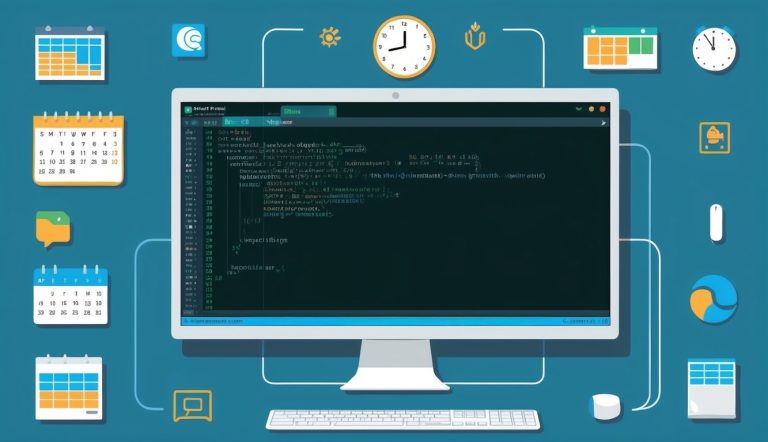Frequently Asked Questions
Linux system administrators often encounter specific challenges when managing scheduled tasks. The following questions address common cron implementation issues, troubleshooting methods, and alternative scheduling options to improve system efficiency.
What are the steps to configure cron jobs on a Linux system?
Setting up cron jobs in Linux involves several straightforward steps.
First, access the crontab editor. You can do this by running crontab -e in your terminal, which opens the user’s crontab file for editing.
Next, add a new line with the proper cron job syntax following the format: minute hour day-of-month month day-of-week command.
For example, 0 2 * * * /path/to/script.sh runs a script daily at 2 AM.
After adding your entries, save and exit the editor. The system automatically installs the new crontab and activates your scheduled tasks without requiring a system restart.
To verify your cron jobs are properly set, use the crontab -l command to display all currently scheduled tasks for your user.
How can one monitor and troubleshoot cron jobs effectively in Linux?
Effective monitoring starts with proper logging.
Configure your cron jobs to redirect output to a log file using syntax like 0 2 * * * /path/to/script.sh >> /path/to/logfile.log 2>&1 to capture both standard output and errors.
Check system logs in /var/log/syslog or /var/log/cron (depending on distribution) to verify if cron is attempting to execute your jobs. These logs record when cron starts jobs but not their execution results.
For troubleshooting, make sure to ensure scripts are executable with proper permissions using chmod +x /path/to/script.sh.
Test scripts manually before scheduling them with cron to verify they work as expected.
Consider using tools like Cronitor for advanced monitoring capabilities that provide alerts and detailed execution history for your scheduled tasks.
What alternatives to cron are available for job scheduling on Linux, and how do they compare?
Systemd timers offer a modern alternative to cron with integration into the systemd ecosystem. These timers provide better logging, dependency management, and precise timing controls not available in traditional cron.
Anacron works well for systems that aren’t always running, like laptops or workstations. It ensures jobs run when the system restarts if scheduled executions were missed during downtime.
For more complex workflows, consider job schedulers like Jenkins or Airflow. These platforms provide advanced features including web interfaces, dependency graphs, and distributed task execution capabilities.
Fcron combines features of cron and anacron, offering missed job execution and system load management. It’s particularly useful on systems with variable usage patterns.
How can I set up a cron job to run at five-minute intervals on a Linux server?
To schedule a task every five minutes, use the crontab entry: */5 * * * * /path/to/your/command. The */5 in the minute field tells cron to execute the command every five minutes of every hour.
After creating your command, add it to crontab with crontab -e and save the file. The cron service will automatically pick up the new schedule without requiring a restart.
For verification, wait five minutes and check your logs or the command’s expected output to confirm it’s running at the correct intervals.
What are some common mistakes to avoid when setting up cron jobs in Linux?
Forgetting absolute paths is a frequent error. Cron has a limited environment, so always use full paths for both commands and files: /usr/bin/python3 /home/user/scripts/task.py instead of python3 task.py.
Neglecting proper error handling causes silent failures. Redirect outputs using command > /path/to/output.log 2>&1 to capture both standard output and errors for troubleshooting.
Permission issues often plague cron jobs. Ensure scripts are executable (chmod +x) and that the cron user has appropriate permissions to access all required files and directories.
Overlooking environment variables creates problems since cron runs with a minimal environment. When needed, explicitly set environment variables within the crontab or at the beginning of your scripts.
Can you provide examples of common cron job expressions and their meanings?
0 0 * * * runs a command at midnight every day. This is ideal for daily maintenance tasks like log rotation or database backups.
*/15 * * * * executes every 15 minutes, perfect for frequent monitoring or data collection tasks that need regular updates.
0 9-17 * * 1-5 runs hourly from 9 AM to 5 PM on weekdays only. This works well for business-hour notifications or checks.
0 0 1 * * schedules execution at midnight on the first day of each month, making it suitable for monthly reports or billing tasks.
30 4 * * 0 runs at 4:30 AM every Sunday, ideal for weekly maintenance that requires low system usage periods.