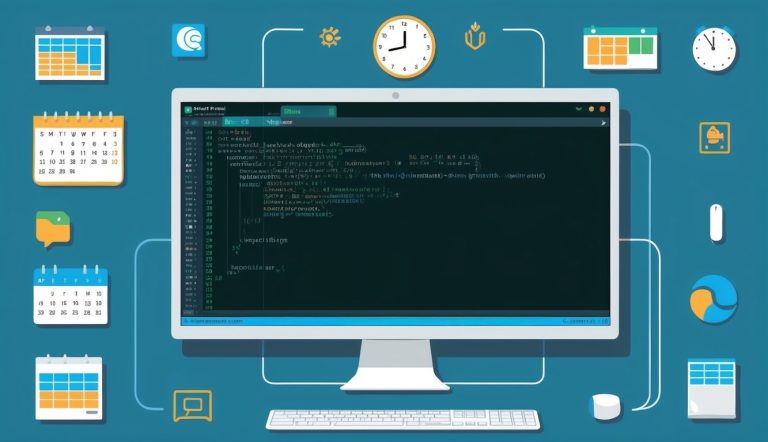Linux automation doesn’t have to be complex. Cron jobs are powerful tools that let you schedule tasks to run automatically at specific times.
Whether you’re backing up databases, cleaning log files, or updating software, mastering cron helps you work smarter instead of harder.
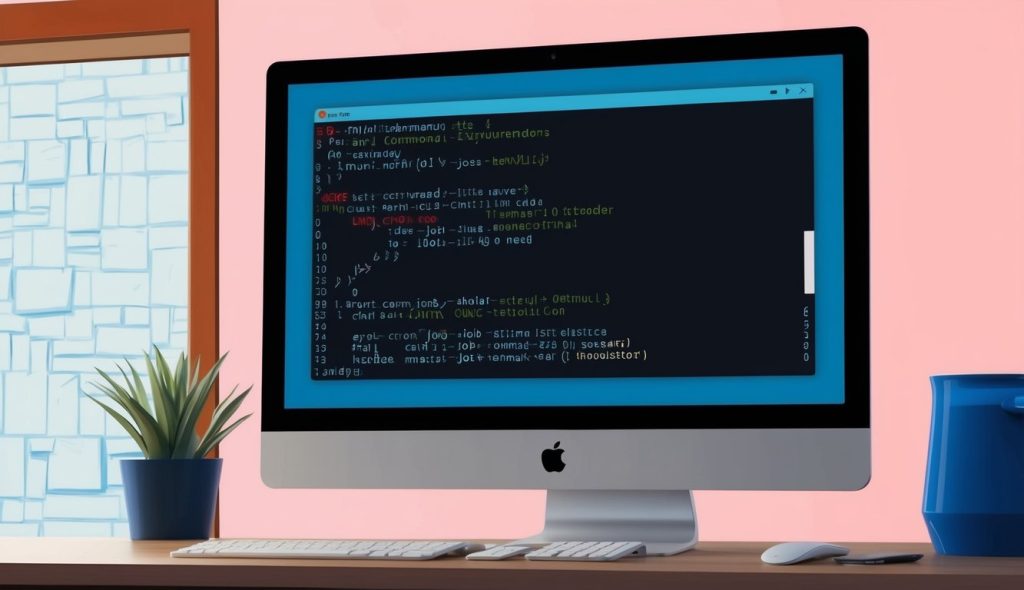
Learning how to properly configure and manage cron jobs will dramatically improve your Linux administration skills and save you countless hours of manual work.
The cron daemon runs quietly in the background of your system, faithfully executing your scheduled commands exactly when you specify. Many system administrators consider it one of the most essential utilities in the Linux toolkit.
From simple daily tasks to complex scheduling scenarios, cron’s flexible syntax gives you precise control over when and how your automated tasks run.
Once you understand the basics, you can quickly create maintenance scripts that keep your systems running smoothly without constant attention.
Key Takeaways
- Cron jobs enable automated task scheduling in Linux systems through a simple time-based syntax that runs commands at precise intervals.
- The crontab file serves as the control center for managing scheduled tasks, allowing administrators to create, edit, and monitor all automated processes.
- Proper monitoring and error handling of cron jobs ensures reliable system maintenance and prevents automated tasks from failing silently.
Understanding Cron and Crontab
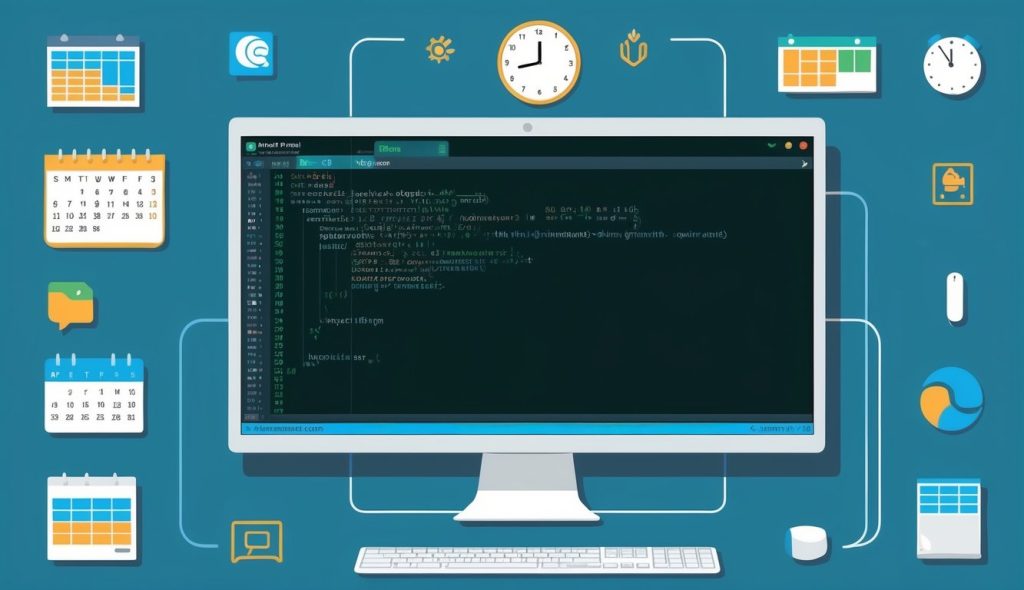
Cron is a time-based job scheduler in Unix-like operating systems that helps automate repetitive tasks. The crontab (cron table) file contains the schedule of jobs to be run at specified times.
Basics of Cron Jobs
A cron job is a scheduled task that runs automatically at specified intervals. These jobs help automate system maintenance, backups, or any recurring task that would otherwise require manual execution.
To create or edit cron jobs, you use the crontab -e command. This opens your user’s crontab file in the default text editor.
Each user on a system can have their own crontab file. System administrators can access the root crontab with sudo crontab -e, which can run tasks with elevated privileges.
The system also has predefined directories like cron.hourly, cron.daily, cron.weekly, and cron.monthly where scripts can be placed to run at those intervals.
Crontab File Explained
The crontab file contains cron job definitions, with each line representing a separate job. Each line has two main components: the schedule and the command to execute.
The basic format looks like this:
* * * * * command-to-executeComments can be added using the # symbol at the beginning of a line. Blank lines are ignored.
Besides the standard time fields, crontab also supports special strings like @reboot (run at startup), @hourly, @daily (same as @midnight), @weekly, @monthly, and @yearly (same as @annually).
For example, to run a backup script every day at midnight:
@daily /path/to/backup.shStandard Fields in Crontab
The five time fields in a crontab entry represent:
- minute (0-59)
- hour (0-23)
- day of month (1-31)
- month (1-12)
- weekday (0-6, where 0 is Sunday)
Each field is separated by a space (separator). After these five fields comes the command to execute.
The asterisk (*) is a wildcard that means “all possible values.” For example, * * * * * would run a command every minute of every hour, every day.
Here’s a quick reference table for crontab fields:
| Field | Allowed Values | Special Characters |
|---|---|---|
| Minute | 0-59 | *, /, -, , |
| Hour | 0-23 | *, /, -, , |
| Day | 1-31 | *, /, -, , |
| Month | 1-12 | *, /, -, , |
| Weekday | 0-6 | *, /, -, , |
You can also use ranges (1-5), lists (1,3,5), or step values (*/2) for more complex scheduling needs.